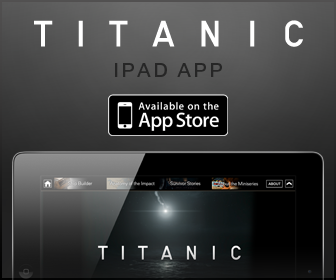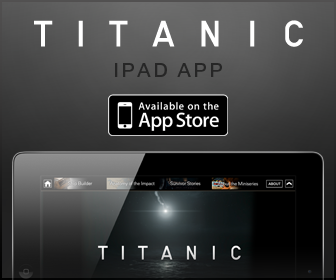
Dell™ QuickSet Features
 Double-Clicking the QuickSet Icon
Double-Clicking the QuickSet Icon
 Right-Clicking the QuickSet Icon
Right-Clicking the QuickSet Icon
 |
NOTE: This feature may not be available on your computer. |
Dell QuickSet runs from the ![]() icon located in the taskbar and functions differently when you click, double-click, or right-click the icon.
icon located in the taskbar and functions differently when you click, double-click, or right-click the icon.
Clicking the QuickSet Icon
Click the ![]() icon to perform the following tasks:
icon to perform the following tasks:
- Adjust power management settings using the Power Management Wizard.
- Adjust the size of icons and toolbars.
- Select a power scheme that you set in the Power Management Wizard.
- Turn presentation mode on or off.
Double-Clicking the QuickSet Icon
Double-click the ![]() icon to adjust power management settings using the Power Management Wizard.
icon to adjust power management settings using the Power Management Wizard.
Right-Clicking the QuickSet Icon
Right-click the ![]() icon to perform the following tasks:
icon to perform the following tasks:
- Enable or disable the Brightness Meter on the screen.
- Enable or disable the Volume Meter on the screen.
- Turn wireless activity on or off.
- View Dell QuickSet Help.
- View the version and copyright date of the QuickSet program installed on your computer.
For more information about QuickSet, right-click the ![]() icon in the taskbar and click Help.
icon in the taskbar and click Help.