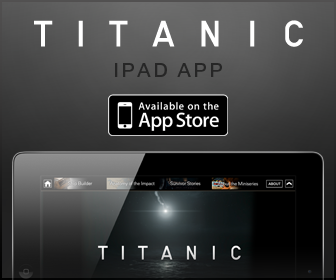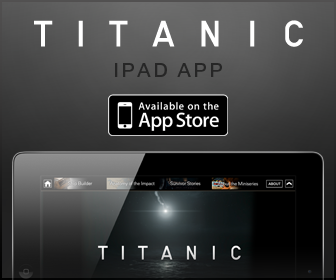
Connecting to a Wireless Local Area Network
 Connecting to a Wireless Network in Microsoft® Windows® XP
Connecting to a Wireless Network in Microsoft® Windows® XP
 |
NOTE: These networking instructions do not apply to internal cards with Bluetooth® wireless technology or cellular products. |
 |
NOTE: Your Dell QuickSet power management software can disable your wireless card. If your wireless card is not working, see your QuickSet Help by clicking the QuickSet icon in the taskbar, then clicking Help. |
Determining Your Network Type
 |
NOTE: Most wireless networks are of the infrastructure type. |
Wireless networks fall into two categories—infrastructure networks and ad-hoc networks. An infrastructure network uses routers or access points to connect several computers. An ad-hoc network does not use routers or access points and consists of computers that broadcast to one another. For additional assistance with setting up your wireless connection, go to support.dell.com and search for the keyword wireless setup.

|
1 |
infrastructure network |
|
2 |
ad-hoc network |
Connecting to a Wireless Network in Microsoft® Windows® XP
Your wireless network card requires specific software and drivers in order to connect to a network. The software is already installed. If the software is removed or corrupted, follow the instructions included in the user’s guide for your wireless network card. The user’s guide is available on the Dell Support website at support.dell.com.
When you turn on your computer, a pop-up appears from the network icon in the notification area whenever a network is detected in the area for which your computer is not configured.

- Click either the pop-up or the network icon to configure your computer for one of the available wireless networks.
The Wireless Network Connections window lists the wireless networks available in your area.

- Click to select the network you want to configure, and then click Connect or double-click the network name in the list. If you select a secure network (identified by a
 icon), you must enter a WEP or WPA password when prompted.
icon), you must enter a WEP or WPA password when prompted.
 |
NOTE: Network security settings are unique to your network. Dell cannot provide this information. |
 |
NOTE: Your computer can take up to 1 minute to connect to the network. |
After your computer is configured for the wireless network you selected, another pop-up notifies you that your computer is connected to the network you selected.

Thereafter, whenever you log on to your computer in the area of the wireless network, the same pop-up notifies you of the wireless network connection.