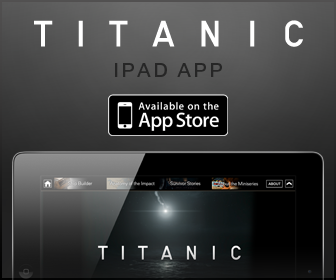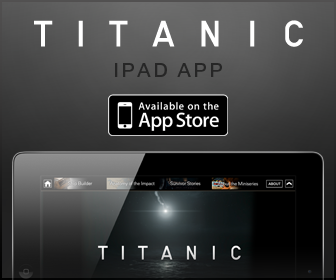
Solving Problems
Drive Problems
 |
CAUTION: Before you begin any of the procedures in this section, follow the safety instructions in the Product Information Guide. |
Fill out the Diagnostics Checklist as you complete these checks.
|
Ensure that Microsoft® Windows® recognizes the drive — Click the Start button and click My Computer. If the floppy, CD, or DVD drive is not listed, perform a full scan with your antivirus software to check for and remove viruses. Viruses can sometimes prevent Windows from recognizing the drive. |
|
Test the drive —
|
|
Clean the drive or disk — See “Cleaning Your Computer.” |
|
Ensure that the CD is snapped onto the spindle |
|
Check the cable connections |
|
Check for hardware incompatibilities |
|
Run the Using the Dell Diagnostics |
CD and DVD drive problems
 |
NOTE: High-speed CD or DVD drive vibration is normal and may cause noise, which does not indicate a defect in the drive or the CD or DVD. |
 |
NOTE: Because of different regions worldwide and different disc formats, not all DVD titles work in all DVD drives. |
Problems writing to a CD/DVD-RW drive
|
Close other programs — The CD/DVD-RW drive must receive a steady stream of data when writing. If the stream is interrupted, an error occurs. Try closing all programs before you write to the CD/DVD-RW. |
|
Turn off Standby mode in Windows before writing to a CD/DVD-RW disc — See “Power Management” or search for the keyword standby in the Windows Help and Support Center for information on power management modes. |
|
Change the write speed to a slower rate — See the help files for your CD or DVD creation software. |
If you cannot eject the CD, CD-RW, DVD, or DVD+RW drive tray
If you hear an unfamiliar scraping or grinding sound
|
Hard drive problems
E-Mail, Modem, and Internet Problems
 |
CAUTION: Before you begin any of the procedures in this section, follow the safety instructions in the Product Information Guide. |
 |
NOTE: Connect the modem to an analog telephone jack only. The modem does not operate while it is connected to a digital telephone network. |
Error Messages
Fill out the Diagnostics Checklist as you complete these checks.
 |
CAUTION: Before you begin any of the procedures in this section, follow the safety instructions in the Product Information Guide. |
If the message is not listed, see the documentation for the operating system or the program that was running when the message appeared.
|
Auxiliary device failure — The touch pad, track stick, or external mouse may be faulty. For an external mouse, check the cable connection. Enable the Pointing Device option in the system setup program. If the problem persists, contact Dell. |
|
Bad command or file name — Ensure that you have spelled the command correctly, put spaces in the proper place, and used the correct pathname. |
|
Cache disabled due to failure — The primary cache internal to the microprocessor has failed. Contact Dell. |
|
CD drive controller failure — The CD drive does not respond to commands from the computer. See “Drive Problems.” |
|
Data error — The hard drive cannot read the data. See “Drive Problems.” |
|
Decreasing available memory — One or more memory modules may be faulty or improperly seated. Reinstall the memory modules and, if necessary, replace them. |
|
Disk C: failed initialization — The hard drive failed initialization. Run the hard drive tests as described in “Using the Dell Diagnostics.” |
|
Drive not ready — The operation requires a hard drive in the bay before it can continue. Install a hard drive in the hard drive bay. |
|
Error reading PCMCIA card — The computer cannot identify the PC Card. Reinsert the card or try another PC Card. |
|
Extended memory size has changed — The amount of memory recorded in NVRAM does not match the memory installed in the computer. Restart the computer. If the error appears again contact Dell. |
|
Gate A20 failure — A memory module may be loose. Reinstall the memory modules and, if necessary, replace them. |
|
General failure — The operating system is unable to carry out the command. The message is usually followed by specific information—for example, Printer out of paper. Take the appropriate action. |
|
Hard-disk drive configuration error — The computer cannot identify the drive type. Shut down the computer, remove the hard drive, and boot the computer from a CD. Then shut down the computer, reinstall the hard drive, and restart the computer. Run the Hard-Disk Drive tests as described in “Using the Dell Diagnostics.” |
|
Hard-disk drive controller failure 0 — The hard drive does not respond to commands from the computer. Shut down the computer, remove the hard drive, and boot t |
|
Hard-disk drive failure — The hard drive does not respond to commands from the computer. Shut down the computer, remove the hard drive, and boot the computer from a CD. Then shut down the computer, reinstall the hard drive, and restart the computer. If the problem persists, try another drive. Run the Hard-Disk Drive tests as described in “Using the Dell Diagnostics.” |
|
Hard-disk drive read failure — The hard drive may be defective. Shut down the computer, remove the hard drive, and boot the computer from a CD. Then shut down the computer, reinstall the hard drive, and restart the computer. If the problem persists, try another drive. Run the Hard-Disk Drive tests as described in “Using the Dell Diagnostics.” |
|
Insert bootable media — The operating system is trying to boot to a nonbootable CD. Insert a bootable CD. |
|
Invalid configuration information-please run System Setup Program — The system configuration information does not match the hardware configuration. The message is most likely to occur after a memory module is installed. Correct the appropriate options in the system setup program. |
|
Keyboard clock line failure — For external keyboards, check the cable connection. Run the Keyboard Controller test as described in “Using the Dell Diagnostics.” |
|
Keyboard controller failure — For external keyboards, check the cable connection. Restart the computer, and avoid touching the keyboard or the mouse during the boot routine. Run the Keyboard Controller test as described in “Using the Dell Diagnostics.” |
|
Keyboard data line failure — For external keyboards, check the cable connection. Run the Keyboard Controller test as described in “Using the Dell Diagnostics.” |
|
Keyboard stuck key failure — For external keyboards or keypads, check the cable connection. Restart the computer, and avoid touching the keyboard or keys during the boot routine. Run the Stuck Key test as described in “Using the Dell Diagnostics.” |
|
Memory address line failure at address, read value expecting value — A memory module may be faulty or improperly seated. Reinstall the memory modules and, if necessary, replace them. |
|
Memory allocation error — The software you are attempting to run is conflicting with the operating system, another program, or a utility. Shut down the computer, wait 30 seconds, and then restart it. Try to run the program again. If the error message still appears, see the software documentation. |
|
Memory data line failure at address, read value expecting value — A memory module may be faulty or improperly seated. Reinstall the memory modules and, if necessary, replace them. |
|
Memory double word logic failure at address, read value expecting value — A memory module may be faulty or improperly seated. Reinstall the memory modules and, if necessary, replace them. |
|
Memory odd/even logic failure at address, read value expecting value — A memory module may be faulty or improperly seated. Reinstall the memory modules and, if necessary, replace them. |
|
Memory write/read failure at address, read value expecting value — A memory module may be faulty or improperly seated. Reinstall the memory modules and, if necessary, replace them. |
|
No boot device available — The computer cannot find the hard drive. If the hard drive is your boot device, ensure that the drive is installed, properly seated, and partitioned as a boot device. |
|
No boot sector on hard drive — The operating system may be corrupted. Contact Dell. |
|
No timer tick interrupt — A chip on the system board may be malfunctioning. Run the System Set tests as described in “Using the Dell Diagnostics.” |
|
Operating system not found — Reinstall the hard drive. If the problem persists, contact Dell. |
|
Optional ROM bad checksum — The optional ROM apparently failed. Contact Dell. |
|
A required .DLL file was not found — The program that you are trying to open is missing an essential file. Remove and then reinstall the program. |
|
Sector not found — The operating system cannot locate a sector on the hard drive. You may have a defective sector or corrupted FAT on the hard drive. Run the Windows error-checking utility to check the file structure on the hard drive. See the Help and Support Center for instructions. If a large number of sectors are defective, back up the data (if possible), and then reformat the hard drive. |
|
Seek error — The operating system cannot find a specific track on the hard drive. |
|
Shutdown failure — A chip on the system board may be malfunctioning. Run the System Set tests as described in “Using the Dell Diagnostics.” |
|
Time-of-day clock lost power — System configuration settings are corrupted. If the problem persists, try to restore the data by entering the system setup program. Then immediately exit the program. See “Using the System Setup Program.” If the message reappears, contact Dell. |
|
Time-of-day clock stopped — The coin-cell battery that supports the system configuration settings may no longer hold a charge. Replace the coin-cell battery (see “Adding and Replacing Parts“), or connect your computer to an electrical outlet. If the problem persists, contact Dell. |
|
Time-of-day not set-please run the System Setup program — The time or date stored in the system setup program does not match the system clock. Correct the settings for the Date and Time options. See “Using the System Setup Program.” |
|
Timer chip counter 2 failed — A chip on the system board may be malfunctioning. Run the System Set tests as described in “Using the System Setup Program.” |
|
Unexpected interrupt in protected mode — The keyboard controller may be malfunctioning, or a memory module may be loose. Run the System Memory tests and the Keyboard Controller test as described in “Using the Dell Diagnostics.” |
|
x: is not accessible. The device is not ready — Insert a disk into the drive and try again. |
|
Warning: Battery is critically low — The battery is running out of charge. Replace the battery, or connect the computer to an electrical outlet. Otherwise, activate hibernate mode or shut down the computer. |
IEEE 1394 Device Problems
 |
CAUTION: Before you begin any of the procedures in this section, follow the safety instructions in the Product Information Guide. |
|
Ensure that the IEEE 1394 device is properly inserted into the connector |
|
Ensure that the IEEE 1394 device is recognized by Windows — If your IEEE 1394 device is listed, Windows recognizes the device. |
|
If you have problems with a Dell-provided IEEE 1394 device —
If you have problems with an IEEE 1394 device not provided by Dell — Contact Dell or the IEEE 1394 device manufacturer. |
Keyboard Problems
 |
CAUTION: Before you begin any of the procedures in this section, follow the safety instructions in the Product Information Guide. |
Fill out the Diagnostics Checklist as you perform the various checks.
 |
NOTE: Use the integrated keyboard when working in MS-DOS® mode or when running the Dell Diagnostics or the system setup program. When you attach an external keyboard, the integrated keyboard remains fully functional. |
External keyboard problems
|
Check the keyboard cable — Shut down the computer. Disconnect the keyboard cable and check it for damage, and firmly reconnect the cable. If you are using a keyboard extension cable, disconnect it and connect the keyboard directly to the computer. |
|
Check the external keyboard —
If you cannot verify these steps, you may have a defective external keyboard. |
|
To verify that the problem is with the external keyboard, check the integrated keyboard —
If the characters appear now but did not with the external keyboard, you may have a defective external keyboard. Contact Dell. |
|
Run the keyboard diagnostics tests — Run the PC-AT Compatible Keyboards tests in the Dell Diagnostics. If the tests indicate a defective external keyboard, contact Dell. |
Unexpected characters
|
Disable the numeric keypad — Press <Num Lk> to disable the numeric keypad if numbers are displayed instead of letters. Verify that the numbers lock light is not lit. |
Lockups and Software Problems
 |
CAUTION: Before you begin any of the procedures in this section, follow the safety instructions in the Product Information Guide. |
The computer does not start up
|
Ensure that the AC adapter is firmly connected to the computer and to the electrical outlet. |
The computer stops responding
 |
NOTICE: You might lose data if you are unable to perform an operating system shutdown. |
A program stops responding
|
End the program —
|
A program crashes repeatedly
 |
NOTE: Software usually includes installation instructions in its documentation or on a floppy or CD. |
|
Check the software documentation — If necessary, uninstall and then reinstall the program. |
A program is designed for an earlier Microsoft® Windows® operating system
A solid blue screen appears
Other software problems
|
Check the software documentation or contact the software manufacturer for troubleshooting information —
|
|
Back up your files immediately. |
|
Use a virus-scanning program to check the hard drive, floppy disks, or CDs. |
|
Save and close any open files or programs and shut down your computer through the Start menu. |
|
Scan the computer for spyware — If you are experiencing slow computer performance, you frequently receive pop-up advertisements, or you are having problems connecting to the Internet, your computer might be infected with spyware. Use an anti-virus program that includes anti-spyware protection (your |
|
Run the Dell Diagnostics — If all tests run successfully, the error condition is related to a software problem. |
Memory Problems
Fill out the Diagnostics Checklist as you complete these checks.
 |
CAUTION: Before you begin any of the procedures in this section, follow the safety instructions in the Product Information Guide. |
|
If you receive an insufficient memory message —
|
|
If you experience other memory problems —
|
Network Problems
Fill out the Diagnostics Checklist as you complete these checks.
 |
CAUTION: Before you begin any of the procedures in this section, follow the safety instructions in the Product Information Guide. |
PC Card Problems
 |
CAUTION: Before you begin any of the procedures in this section, follow the safety instructions in the Product Information Guide. |
|
Check the PC Card — Ensure that the PC Card is properly inserted into the connector. |
|
Ensure that the card is recognized by Windows — Double-click the Safely Remove Hardware icon in the Windows taskbar. Ensure that the card is listed. |
|
If you have problems with a Dell-provided PC Card — Contact Dell. |
|
If you have problems with a PC Card not provided by Dell — Contact the PC Card manufacturer. |
Power Problems
Fill out the Diagnostics Checklist as you complete these checks.
 |
CAUTION: Before you begin any of the procedures in this section, follow the safety instructions in the Product Information Guide. |
|
Check the power light — When the power light is lit or blinking, the computer has power. If the power light is blinking, the computer is in standby mode—press the power button to exit standby mode. If the light is off, press the power button to turn on the computer. |
|
Charge the battery — The battery charge may be depleted. |
|
Check the battery status light — If the battery status light flashes orange or is a steady orange the battery charge is low or depleted. Connect the computer to an electrical outlet. If the battery status light flashes green and orange, the battery is too hot to charge. Shut down the computer, disconnect the computer from the electrical outlet, and then let the battery and computer cool to room temperature. If the battery status light rapidly flashes or |
|
Check the battery temperature — If the battery temperature is below 0° C (32° F), the computer will not start up. |
|
Test the electrical outlet — Ensure that the electrical outlet is working by testing it with another device, such as a lamp. |
|
Check the AC adapter — Check the AC adapter cable connections. If the AC adapter has a light, ensure that the light is on. |
|
Connect the computer directly to an electrical outlet — Bypass power protection devices, power strips, and the extension cable to verify that the computer turns on. |
|
Eliminate possible interference — Turn off nearby fans, fluorescent lights, halogen lamps, or other appliances. |
|
Adjust the power properties — See “Power Management.” |
|
Reseat the memory modules — If the computer power light turns on but the display remains blank, reinstall the memory modules. |
Ensuring Sufficient Power for Your Computer
Your computer is designed to use the 90-W AC adapter; for optimum system performance, you should always use this adapter.
The 65-W AC adapters used in other Dell™ portable computers can be used with your computer, but they will decrease system performance. Using less-powerful AC adapters, including the 65-W AC adapter, will cause you to receive a WARNING message.
Docking Power Considerations
 |
NOTE: Ensure that your battery is charged before attempting to undock your computer. |
 |
NOTE: When you undock your computer from the docking device, a solid black screen may appear, depending on the type of video adapter that you are using. This is expected behavior and does not indicate that a problem exists. See your docking device documentation for more information on undocking your computer. |
Due to the extra power consumption when a computer is docked to the Dell D/Dock, normal computer operation is not possible on battery power alone. Ensure that the 90-W AC adapter is connected to the docking device when the computer is docked to the Dell D/Dock.
Docking While the Computer Is Running
If a computer is connected to the Dell D/Dock or Dell D/Port while the computer is running, presence of the docking device is ignored until the AC adapter is connected to the computer.
AC Power Loss While the Computer Is Docked
If a computer loses AC power while docked to the Dell D/Dock or Dell D/Port, the computer immediately goes into low-performance mode.
Printer Problems
Fill out the Diagnostics Checklist as you complete these checks.
 |
CAUTION: Before you begin any of the procedures in this section, follow the safety instructions in the Product Information Guide. |
 |
NOTE: If you need technical assistance for your printer, contact the printer’s manufacturer. |
Scanner Problems
 |
CAUTION: Before you begin any of the procedures in this section, follow the safety instructions in the Product Information Guide. |
 |
NOTE: If you need technical assistance for your scanner, contact the scanner’s manufacturer. |
Sound and Speaker Problems
 |
NOTE: This computer uses digital sound, and contains no analog audio lines. PCMCIA cards such as modems that use analog lines to produce sound will not function. |
Fill out the Diagnostics Checklist as you complete these checks.
 |
CAUTION: Before you begin any of the procedures in this section, follow the safety instructions in the Product Information Guide. |
No sound from integrated speakers
|
Adjust the Windows volume control — Double-click the speaker icon in the lower-right corner of your screen. Ensure that the volume is turned up and that the sound is not muted. Adjust the volume, bass, or treble controls to eliminate distortion. |
|
Adjust the volume using keyboard shortcuts — Press <Fn><End> to disable (mute) or reenable the integrated speakers. |
|
Reinstall the sound (audio) driver — See “Reinstalling Drivers and Utilities.” |
No sound from external speakers
 |
NOTE: The volume control in some MP3 players overrides the Windows volume setting. If you have been listening to MP3 songs, ensure that you did not turn the player volume down or off. |
|
Ensure that the subwoofer and the speakers are turned on — See the setup diagram supplied with the speakers. If your speakers have volume controls, adjust the volume, bass, or treble to eliminate distortion. |
|
Adjust the Windows volume control — Click or double-click the speaker icon in the lower-right corner of your screen. Ensure that the volume is turned up and that the sound is not muted. |
|
Disconnect headphones from the headphone connector — Sound from the speakers is automatically disabled when headphones are connected to the computer’s front-panel headphone connector. |
|
Test the electrical outlet — Ensure that the electrical outlet is working by testing it with another device, such as a lamp. |
|
Eliminate possible interference — Turn off nearby fans, fluorescent lights, or halogen lamps to check for interference. |
|
Reinstall the audio driver |
|
Run the Dell Diagnostics |
No sound from headphones
|
Check the headphone cable connection — Ensure that the headphone cable is securely inserted into the headphone connector. |
|
Adjust the Windows volume control — Click or double-click the speaker icon in the lower-right corner of your screen. Ensure that the volume is turned up and that the sound is not muted. |
Touch Pad or Mouse Problems
|
Check the touch pad settings — |
|
Check the mouse cable — Shut down the computer. Disconnect the mouse cable, check it for damage, and firmly reconnect the cable. If you are using a mouse extension cable, disconnect it and connect the mouse directly to the computer. |
|
To verify that the problem is with the mouse, check the touch pad —
If the touch pad operates correctly, the mouse may be defective. |
|
Check the system setup program settings — Verify that the system setup program lists the correct device for the pointing device option. (The computer automatically recognizes a USB mouse without making any setting adjustments.) |
|
Test the mouse controller — To test the mouse controller (which affects pointer movement) and the operation of the touch pad or mouse buttons, run the Mouse test in the Pointing Devices test group in the Dell Diagnostics. |
|
Reinstall the touch pad driver — See “Reinstalling Drivers and Utilities.” |
Video and Display Problems
Fill out the Diagnostics Checklist as you complete these checks.
 |
CAUTION: Before you begin any of the procedures in this section, follow the safety instructions in the Product Information Guide. |
If the display is blank
 |
NOTE: If you are using a program that requires a higher resolution than your computer supports, it is recommended that you attach an external monitor to your computer. |
If the display is difficult to read
|
Adjust the brightness — Press <Fn> and the up- or down-arrow key. |
|
Move the external subwoofer away from the computer or monitor — If your external speaker system includes a subwoofer, ensure that the subwoofer is at least 60 cm (2 ft) away from the computer or external monitor. |
|
Eliminate possible interference — Turn off nearby fans, fluorescent lights, halogen lamps, or other appliances. |
|
Rotate the computer to face a different direction — Eliminate sunlight glare, which can cause poor picture quality. |
|
Adjust the Windows display settings — |
|
Run the Video diagnostics tests — If no error message appears and you still have a display problem, but the display is not completely blank, run the Video device group in the Dell Diagnostics. Then contact Dell. |
|
See “Error Messages” — If an error message appears, see “Error Messages.” |
If only part of the display is readable
|
Connect an external monitor —
If the external monitor works, the computer display or video controller may be defective. Contact Dell. |