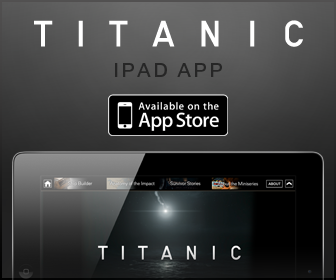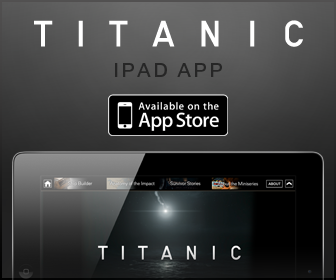
Using the Module Bay
 About the Device Security Screw
About the Device Security Screw
 Removing and Installing Devices While the Computer Is Turned Off
Removing and Installing Devices While the Computer Is Turned Off
 Removing and Installing Devices While the Computer Is Running
Removing and Installing Devices While the Computer Is Running
About the Module Bay
 |
CAUTION: Before you begin any of the procedures in this section, follow the safety instructions in the Product Information Guide. |
You can install devices such as a floppy drive, CD drive, CD-RW drive, DVD drive, CD-RW/DVD drive, DVD+RW, second battery, or second hard drive in the module bay.
About the Device Security Screw
 |
NOTE: You do not need to install the device security screw unless you want to prevent the module from being easily removed. |
Your Dell™ computer ships with a CD/DVD drive installed in the module bay and a device security screw, which is not installed in the CD/DVD drive but packaged separately. When you install a module in the bay, you can install the device security screw to prevent the module from being easily removed.
Removing the Device Security Screw
If the device security screw is installed, you must remove the screw to remove the module from the bay:
- Save and close any open files, exit any open programs, and shut down the computer.
- If the computer is connected to a docking device (docked), undock it. See the documentation that came with your docking device for instructions.
- Close the display and turn the computer over.
- Use a #1 Phillips screwdriver to remove the device security screw from the bottom of the computer.

Removing and Installing Devices While the Computer Is Turned Off
 |
NOTE: If the device security screw is not installed, you can remove and install devices while the computer is running and connected to a docking device (docked). |
 |
NOTICE: To prevent damage to devices, store them in a safe, dry place when they are not installed in the computer. Avoid pressing down on them or placing heavy objects on top of them. |
- If the device security screw is installed, remove it.
- Press the device latch release.


Removing and Installing Devices While the Computer Is Running
 |
NOTICE: If the device security screw is installed, you must turn off the computer before removing the screw. |
- Before ejecting the device, double-click the Safely Remove Hardware icon on the taskbar, click the device you want to eject, and click Stop.
 |
NOTICE: To prevent damage to devices, store them in a safe, dry place when they are not installed in the computer. Avoid pressing down on them or placing heavy objects on top of them. |


The operating system automatically recognizes the device.